How Can Google Chrome be installed on Ubuntu?
Introduction
Around the biosphere, Google Chrome is the most widespread and widely used web browser. It offers a fast and simple browsing experience for consumers. It is also a very safe browser designed for the modern web. However, it is significant to note that Chrome is not an open-source browser and is not included in the Ubuntu repository. But the open-source browser Chromium, which can be found in the default Ubuntu repository, is the foundation of Google Chrome.
This post offers commands for setting up Google Chrome on Ubuntu 18.04. Besides, similar steps can be used to connect Chrome on Ubuntu 16.04 as well as any additional Debian-based distribution, such as Elementary OS, Linux Mint, and Debian. Discover the sections under to gain vital information.
Requirements
Make sure you have the prerequisites before starting the Chrome installation instruction in Ubuntu. To install Google Chrome in Ubuntu, all you want to do is log in as a user through sudo rights.
Installing Google Chrome on Ubuntu: A Guide
You may install Google Chrome for Ubuntu by following these steps:
First, download the Ubuntu version of Google Chrome
It is essential that you first open your terminal. You can click on the terminal icon or use the keyboard shortcut Ctrl+Alt+T to achieve this.
Proceed to use wget to obtain the most recent version of the Google Chrome.deb package.
$ wget https://dl.google.com/linux/direct/google-chrome-stable_current_amd64.deb
Install Google Chrome on Ubuntu in step two
Installing packages on Ubuntu is the second stage; to do this, you must have Sudo capabilities. Furthermore, you need to make sure that you execute the command listed below as a user through Sudo rights.
To install the Google Chrome.deb package, enter the subsequent command:
sudo apt install ./google-chrome-stable_current_amd64.deb
Following the execution of this command, you will be required to input your user password.
In the third step, launching Ubuntu-compatible Google Chrome
As you would be installing Google Chrome on your Ubuntu system with this step, there are two simple ways to launch it. One method is to type Google Chrome on the command line to launch Google Chrome. The second option is to select Activities>Google Chrome by clicking on the Google Chrome icon.
When you initially launch Google Chrome, a pop-up will appear asking if you want to set it as your default browser. You will also be prompted to decide whether you wish to share Google usage data and crash reports automatically.
You can click OK to continue after selecting or deselecting the option based on your requirements. Google Chrome then launches, displaying the Chrome welcome page by default. On this page, you may use your Google account to log into Google Chrome and sync your history, bookmarks, passwords, and other preferences across all of your devices.
In the fourth step, Ubuntu Google Chrome Update
The official Google repository is added to your system when you install Chrome on Ubuntu computers. Additionally, the following is how you can use the cat command to confirm the contents of the file:
$ cat /etc/apt/sources.list.d/google-chrome.list
The above-entered command will produce the ensuing result:
### THIS FILE IS AUTOMATICALLY CONFIGURED ###
# You may comment out this entry, but any other alterations may be lost.
deb [arch=amd64] http://dl.google.com/linux/chrome/deb/ stable main
With the use of your desktop’s built-in software update tool, you can see that your Google Chrome Installation will be automatically updated whenever a new version of Chrome is made available.
Conclusion
Although it is not natively included in Ubuntu, users should be aware that Chrome is a closed-source application and may cause privacy concerns for some people. In conclusion, installing Google Chrome on Ubuntu offers users a familiar, quick, and feature-rich web browsing experience. It is easily accessible through the official Google repository, allowing for seamless updates and access to the latest features.


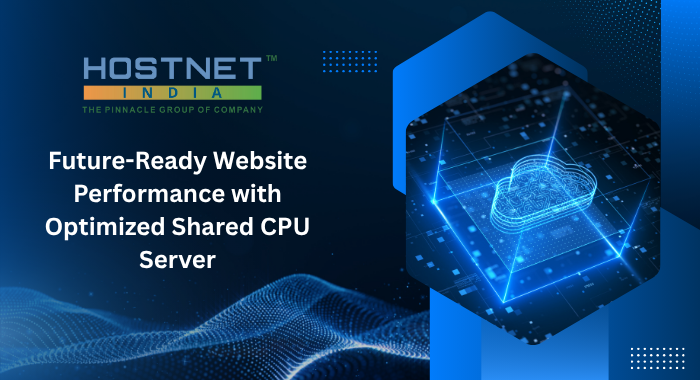 Future-Ready Website Performance with Optimized Shared CPU Server
Future-Ready Website Performance with Optimized Shared CPU Server  From Slow to Superfast: Dedicated CPU Server Transforms Website Performance
From Slow to Superfast: Dedicated CPU Server Transforms Website Performance  Navratri Special: Strengthen Your Business with 30% Off Windows Dedicated Server
Navratri Special: Strengthen Your Business with 30% Off Windows Dedicated Server  What are the Benefits of Using a Linux Cloud Server for a Website?
What are the Benefits of Using a Linux Cloud Server for a Website?  Discovering the Power of Linux Dedicated Server with Hostnetindia
Discovering the Power of Linux Dedicated Server with Hostnetindia  Dedicated CPU Plans: Power, Control, and Speed for Serious Projects
Dedicated CPU Plans: Power, Control, and Speed for Serious Projects