How to Migrate your Website to New Web Host?
How to Migrate your website to new Web host – There are many factors that may compel users to migrate their websites to a new web host. However, the decision of moving a website to a new server can be confusing, especially, with a myriad of risks involved. If you are also puzzled on How to Migrate you website to new Web host without any risk of breaking anything or causing downtime, this blog by Hostnetindia is all you will need.
Moving your website to a new host can be a bit risky especially if you have never done this before. However, recurrent performance issues, security concerns, legal or compliance requirements can compel you to migrate your website to a new web host. This blog by Hostnet India will help you to to plan carefully, backup your data, and thoroughly test the new hosting environment to ensure a smooth transition and minimize downtime. With this blog compiled by Hostnet India learn more about How to Migrate your Website to New Web Host?

Key Points to Remember Before Migrating Your Website to a New Web Host
Before you start your journey of moving your website to a better alternate, it is important to be vary of certain points. Transferring your data to a new web host is a complex process, making it prone to few risks and dangers. Knowing How to Migrate your Website to New Web Host? simplifies your journey and make it easirer to transfer the With careful planning you can ensure a smooth transition to a new web host. A few key points you should take care of before migrating to a new website are mentioned below:
Choose a Trusted New Web Host: Carry out a meticulous analysis of the market to select a reliable new web host that meet your specific hosting requirements.
Test the New Web Host: Create a testing or staging environment for your new web host to ensure that the migration process can be run smoothly.
Plan for Downtime: Most of the times during migrating your website, there can be some downtime. You shall communicate with your new web host provider to ensure least disruptive time to perform the migration.
Check for Free Migration: One of the most important point is to check if your new web host is offering free migration service. Most of the web host providers allows one free migration of one website on signing up for the first time.
A Step-by-Step Guide to Migrate your Website to New Web Host
This blog by Hostnet India will give you a step-by-step guide on How to Migrate your Website to New Web Host? All the steps progress sequentially to ensure that your data stay safe and secure. Go through the steps below to know more about How to Migrate your website to new Web host.
Sign Up to a New Web Hosting Provider
The frstmost step in migrating your website to a new web host is to choose a trusted web hosting provider and sign up for a plan. Some web hosting providers transfer your website for free. You shall also look for similar hosting providers. Some of the prominent web hosting providers for free migration are mentioned in the table below:
| Hostnet India | Blue Host | Dream Host | A2 Hosting | |
| Price of migration | Free Migration | $149.99 | Free for WordPress sites, $99 for others | Free Migration |
| Features | Access to advanced tools of various varieties. 24/7 Live Support | Total migration of up to five websites and 20 email accounts, with extra follow-up support | Total site transfer within 48 hours (provided emails are replied to quickly) | Total site transfer within 24-48 hours |
| Exemptions/requirements | None known | Not available for reseller, VPS, or dedicated hosting plans | WordPress sites must be using WordPress version 3.7 or above | None known |
| Access | Get in touch via Hostnet India’s live chat | Get in touch via Bluehost’s live chat | Submit a ticket to request a migration | Fill in site migration form |
Save Your Website’s Files
The next important step in the list is to save your website’s files. You can simply do this by downloading your website files using an FTP (File Transfer Protocol) service. FileZilla is widely considered to be the best FTP tool, and is free to use. Follow the steps give below to save the files without any disruptions:
- Create a file on your desktop
- Download the FileZilla Client
- Create a new FTP account with your current hosting provider
- Link FileZilla up to your current hosting account
- Download files to the folder you created earlier
Export Your Database
You are only required to follow this step or create and import your database if your website has a database. One of the most common type of is MySQL. You can export this type of database using the app phpMyAdmin, easily accessible from any hosting account using the standard cPanel dashboard. Perform the steps below to export your database:
- Log into your current hosting account
- Open the phpMyAdmin app (stored under ‘Databases’ in your account control panel)
- Click on the correct database for your website from the list on the left hand side. If you only have one website, you’ll only see one database
- Select the Export tab
- Click the Go button
- Find the SQL file you’ve downloaded and move it to the same folder as your website files to keep everything in one place
Change Your Website’s Files
Once you database has safely moved across your new web hosting provider, the next step is to move your files as well. However, you are required to edit the code of certain files to sync them up with the new database – more specifically its name, the user name you created, and the password. The code for a few popular CMS platforms such as Joomla and Drupal are mentioned below:
| Drupal | Joomla | |
| File name | settings.php. | configuration.php; |
| Editing Instructions | Using ‘Ctrl + f’, search the term ‘$databases’ (this should appear not far down the page). Plug in the details for your new database | Using ‘Ctrl + f’, search the term ‘localhost’, Plug in the details for your new database |
| Apparent Code | ‘database’ => ‘newdatabase’ ,‘username’ => ‘wbe123’ ,
‘password’ => ‘welovehosting’ | public $user = ‘wbe123’ ;public $password = ‘welovehosting’ ;
public $db = ‘newdatabase’ ; |
Upload Your Website’s Files
Up until this point, everything is synced up and you can now move forward with uploading your files from website across new web host. FTP is utilized in this step. Follow the instructions given below to complet the uploading of your website files:
- Create an FTP account with your new hosting provider
- Sync FileZilla to your new hosting account
- Upload your website’s files to your new hosting account
Test Your Website
Testing your website is a critical process as it will make all the errors live for the world. Some web hosting companies can generate a whole ‘staging’ environment, while some will make a temporary URL. You can contact your new web hosting provider to check how the whole process will workout.
No matter how you test your website, make sure that all the internal links are pointing to the right destination. All the menus are configured correctly, and that smaller details like the 404 page have successfully moved across the new web host.
Update Your DNS Setting
This is the final step in migrating your website to a new web host, where you are required to update your DNS settings to point your domain DNS to your new host. DNS is Domain Nmae System that translates IP address into domain names.
At this stage you are likely to experience some downtime, therefore it is a good idea to give your readers a heads up in advance.
Conclusion
Transferring your website to a new web host does not necessarily has to be a complicated task. Hostnet India has compiled an excellent guide on How to Migrate your Website to New Web Host? With this step by step guide on migrating your website to a new web host can be extremely helpful and provide you with the right direction. The guide has vividly explained the each step and how to safeguard the data while ensuring minimum downtime.


 Dedicated CPU Plans: Power, Control, and Speed for Serious Projects
Dedicated CPU Plans: Power, Control, and Speed for Serious Projects  Build Your Own Digital Nation – With 20% Off Web Hosting
Build Your Own Digital Nation – With 20% Off Web Hosting  Top Strategies for Deploying a Linux Cloud Server in 2025
Top Strategies for Deploying a Linux Cloud Server in 2025 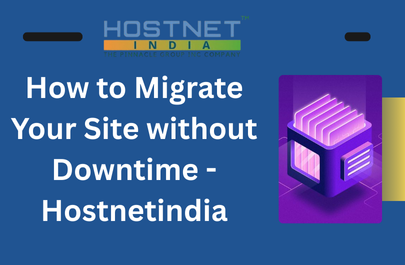 How to Migrate Your Site without Downtime – Hostnetindia
How to Migrate Your Site without Downtime – Hostnetindia  Why Your Website Needs Hosting That Cares Like a Mom?
Why Your Website Needs Hosting That Cares Like a Mom?  Why Choose Hostnetindia for Akamai’s Dedicated CPU Plan?
Why Choose Hostnetindia for Akamai’s Dedicated CPU Plan?
PHLADwphFZsj
HsnJkECtwfrIoqx
VevAHrDnqyh
fBJLEotC
jXICtByrPvUST
GujezoqYh
NKqbtpmZF
vScEhgae
OIrxTDyjaLWRBuc
NVjoIRAm
IPQVTzFdJfnGu
vGDSWHhENlOuAgj
UDGzIWSwgxOq