How To Install WordPress: WordPress Installation Guide
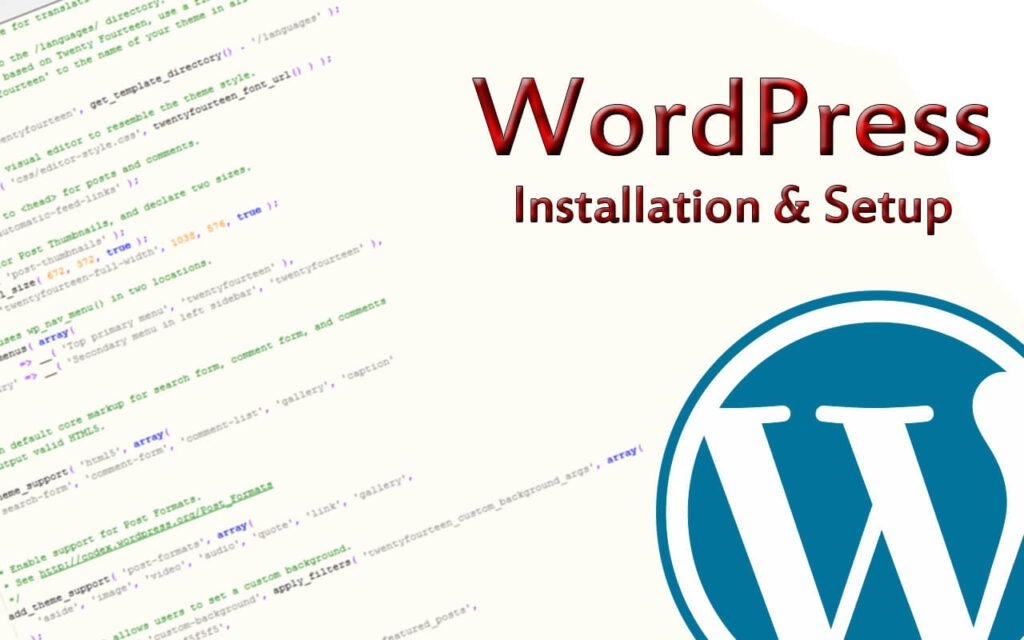
WordPress is the most popular website builder in the world. It powers more than 39% of the websites over the internet. The main reason for that is that it is quite easy to install, making it easy for anyone to create a website.
Any WordPress web hosting company allows you to install it in just a few clicks. Installing this is quite a simple process and takes less than 5 minutes to complete. In this tutorial, we provide a complete WordPress installation guide for beginners.
Things you need to aware of before installing WordPress
Before you begin the installation process, you should be aware of a few things you need to follow. The process may alter from one to other hosting providers a little, but maximum it will be the same.
- Download and unzip the WordPress package.
- Create a database for WP on a web server, and one MySQL or MariaDB user should be there with all the privileges for accessing and modifying.
- Upload the files to any desired location on the webserver:
To integrate WordPress into the root of the domain (http://example.com/), upload all contents of the unzipped WordPress directory to the root directory of the webserver.
If you want WordPress to be installed in its subdirectory on the website (http://example.com/blog/), create a blog directory on the server and upload the contents of the unzipped WP package into the directory via FTP.
- Try running the WP installation script by accessing the URL in the web browser. That should be the URL where you previously uploaded the WP files.
- If you install WP in the root directory, you have to visit: http://example.com/.
- If you install WP in its subdirectory like a blog, you should visit http://example.com/blog/.
WordPress manual installation process
To install WordPress manually, follow these steps:
- Download the WordPress Package
- Upload the Package to your Hosting Account
- Create the MySQL Database and User
- Fill in the details in WordPress
- Run the WordPress Installation
- Install WordPress using Softaculous in cPanel

How to Install WordPress on HostnetIndia?
HostnetIndia.com is one of the best hosting providers for WordPress in India, offering excellent services at affordable pricing. They manage your website safely with sitelock malware detectors, Linux KVM VPS, and Dedicated services.
HostnetIndia installs WordPress automatically in a few steps. The hosting plan also allows you to create additional websites linking to it whenever required.
How to Install on Bluehost?
Bluehost is an officially recommended WordPress web-hosting provider and is one of the largest hosting companies around the world. They know WP inside out and have a very easy WP installation process.
Bluehost automatically install WP on your domain name as soon as you sign up. Login to the Bluehost account, and you will find your WP website under the ‘My Sites’ tab.
You can click ‘Log in to WP,’ and it will directly take you to the wp admin. Except for their Basic plan, you can also install it on unlimited sites with their upgraded hosting plans.
Just click on ‘Create Site’ under the ‘My Sites’ tab and get started.
How to Install WordPress on HostGator?
HostGator is a popular shared WordPress hosting provider among beginners. Installing It on Hostgator is super easy as it needs just a few clicks.
First, log in to your hosting account. Get into the dashboard and click on the ‘QuickInstall’ icon under the Software section. On the next screen, click on ‘WP” to launch the installation wizard.
During the installation, enter your site details such as site title, admin details, and admin email address. After giving all the details, click on ‘Install,’ and it will be installed at the backend; you will get a success message as confirmation.

How to Install on SiteGround?
SiteGround is one of the popular choices among WP beginners. SiteGround is known for its excellent support and perfectly optimized WordPress hosting plans. SiteGround offers quick and hassle-free installation with all their plans.
This can be installed directly from the hosting dashboard if you are a new user, signup with SiteGround, and make your first login. It asks you to set up your website. Click on WordPress and give the admin details, and set a new & strong password. Give the confirmation and click ‘Setup’ to finish the things off.


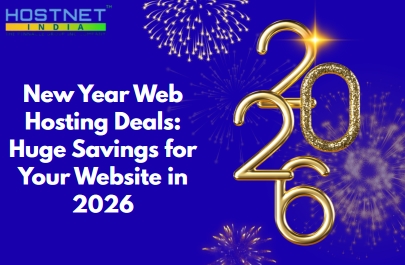 New Year Web Hosting Deals: Huge Savings for Your Website in 2026
New Year Web Hosting Deals: Huge Savings for Your Website in 2026  Santa’s Secret Server Room: Unwrapping the Best Christmas Hosting Deals 2025
Santa’s Secret Server Room: Unwrapping the Best Christmas Hosting Deals 2025  Dedicated CPU Plans: Power, Control, and Speed for Serious Projects
Dedicated CPU Plans: Power, Control, and Speed for Serious Projects  Build Your Own Digital Nation – With 20% Off Web Hosting
Build Your Own Digital Nation – With 20% Off Web Hosting  Top Strategies for Deploying a Linux Cloud Server in 2025
Top Strategies for Deploying a Linux Cloud Server in 2025 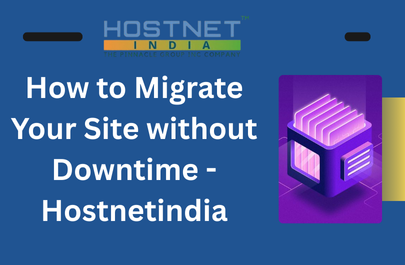 How to Migrate Your Site without Downtime – Hostnetindia
How to Migrate Your Site without Downtime – Hostnetindia